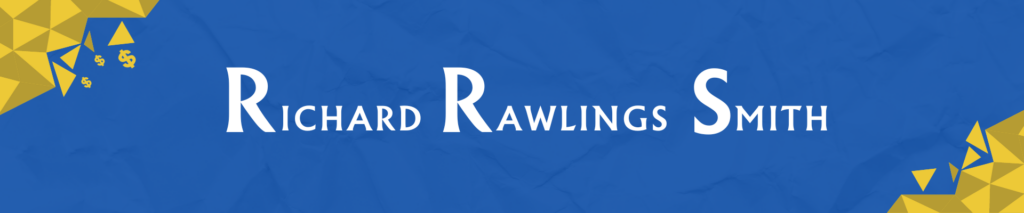I’ve got another good one for you today. It’s my pleasure to introduce to you my colleague Lorene Troyer. Lorene creates some of the best AI generated images I’ve ever seen. I do OK with the AI generated images I create but Lorene really knows what she’s doing. I’ll let Lorene take it from here.
I’ve got another good one for you today. It’s my pleasure to introduce to you my colleague Lorene Troyer. Lorene creates some of the best AI generated images I’ve ever seen. I do OK with the AI generated images I create but Lorene really knows what she’s doing. I’ll let Lorene take it from here.
Creating Images with AI: Transforming Your Ideas into Visuals
The importance of using quality imagery on your websites and social media sites can’t be over emphasized. Attractive visuals not only make your site look professional and engaging, but it’s a way to grab the attention of visitors that come to your site.
Whether you want to spark some emotions or share your brand’s vibe, images are like your website’s secret weapon for making a real connection with your visitors. It’s a way to help you stand out and get your message across.
While you have many options when it comes to finding good images to use, one way that may save you time (and/or money) and get professional-looking images is by using an AI image generator. AI can be trained to generate images that fit your own style or specific requirements. It’s like having your own personal designer.

However, using AI isn’t without challenges. For example, sometimes the images AI puts out might be wonky or have errors that make them unusable. Other times, depending on what you are trying to create it takes a lot of time and experimenting to get the right image and in some cases it’s just not worth the effort.
There are “umpteen” AI image generators available, so how do you decide which one to use?
Consider what’s most important to you. Factors like: ease of use, what kind of features do they offer, pricing, how many images can be produced from your inputs, the quality and accuracy of the images that are produced, options for editing the images.
You may want to test out several of the AI image generators that are available and see which ones work best for you. Many sites offer free versions with limited features, so you can try them out before committing to a paid plan.
Some of the Best Free Tools
Dream by Wombo:
Free: Dream by Wombo ( https://dream.ai/ ) is a fun AI tool that generates creative and whimsical images.
StarryAI:
Free & Paid: StarryAI (https://starryai.com/) lets you transform your photos into beautiful artworks using AI algorithms.
Playground AI:
Free & Paid: Playground AI (https://playgroundai.com/) is an interactive platform that allows you to create and experiment with AI-generated art. You can play around with different algorithms, styles, and parameters to generate unique visuals.
Leonardo AI:
Free & Paid: Leonardo.Ai (https://app.leonardo.ai/) offers advanced AI-powered image editing and enhancement tools. It’s particularly useful for artists, photographers, and designers who want to take their images to the next level.
BlueWillow AI:
Free & Paid: BlueWillow AI (https://www.bluewillow.ai/) Some people say this is a free alternative for Midjourney. It works on Discord just like Mid-journey. It’s user-friendly and accessible to everyone, regardless of your level of experience.
Open AI:
Free: Open AI (https://open.ai/) is another free option you might want to experiment with.

Getting Started the Easy Way
Learn the Basics: Once you’ve decided on a tool, take some time to familiarize yourself with its features and interface. Most AI image creation tools come with tutorials and guides to help you get started.
In order to get the best results, you’ll need to use the right prompts. Here are some tips to help you:
Get specific: Don’t just say “a cat.” Say something like “a chubby ginger cat lounging on a sunlit window sill.”
Paint a picture: Use vivid descriptions to bring your image to life. Instead of “a sunset,” go for “a blazing sunset casting golden hues across a tranquil lake.”
Think about the layout: Consider how you want things arranged in the image. Do you want the cat front and center, or maybe peeking out from behind a plant?
Set the vibe: Describe the mood or feeling you’re going for. Whether it’s cozy, adventurous, or mysterious, let the AI know what vibe you’re aiming for.
Give it context: If there’s a story behind the image or a specific reason you’re creating it, share that with the AI. It might help inspire the final result.
Be crystal clear: Make sure your instructions are easy to understand. The last thing you want is for the AI to get confused and create something totally off-track!
Keep it short and sweet: Give enough detail to guide the AI, but don’t overload it with info. A concise prompt will get you the best results.
Now I’ll walk you through one of my favorite ways to create images using Playground AI Here’s how you can get started:
Create an account. One option is to sign in with your Google account. Now click “create” in the upper right corner.
On the left side, you’ll see the area where you can put in your prompt (instructions). A prompt can be as simple as a few words or as complex as several paragraphs. After you learn how and where to put in your prompts, You can experiment with the different settings.
On the right side you have several options such as image size, the number of images you’d like to generate etc. You can also choose which model you want to use. Each model comes with a different set of filters. You can see which ones are available by clicking on the dropdown menu underneath the filter button (located on the left hand side.)
Don’t be afraid to experiment and get creative. Try different settings and filters. Whether you want to make abstract art, realistic landscapes, or something completely out of this world, Playground AI gives you the freedom to express yourself.
You may end up creating some pretty wild stuff! That’s okay! Eventually you’ll discover which filters and settings you prefer. At this time, my favorite filter is “watercolor” It’s available with the “Playground v2” model.
After you’ve created something that you’re happy with, you can save it to your computer. You may want open it up in some photo editing software and resize it or recolor it or edit it in some other way.
Note: you have the option of making your sessions private by clicking “private session” in lower right corner. That way, you’ll be able to download and delete it if you’d rather not share your art with the community.
Learn and Improve: Keep practicing and experimenting with Playground AI to improve your skills. Watch tutorials, join online communities, and look for inspiration from other artists and keep growing as a digital creator.

Summary
In short, using AI to make images for your blog can be a total game-changer! You don’t need to be a Photoshop expert or spend hours tinkering with design software anymore. With AI tools, you can come up with some awesome visuals in no time. That’ll leave you with more time to focus on what really matters: creating content. So why wait? Dive into the world of AI-powered image creation and watch your blog and social media sites come to life like never before!
Written by Lorene Troyer. Her passion is to help businesses with their content needs- creating it, optimizing it and getting it in front of the right people. Her blog is at www.LoreneTroyer.com You can connect with her on X (Twitter) https://twitter.com/LoreneTroyer1